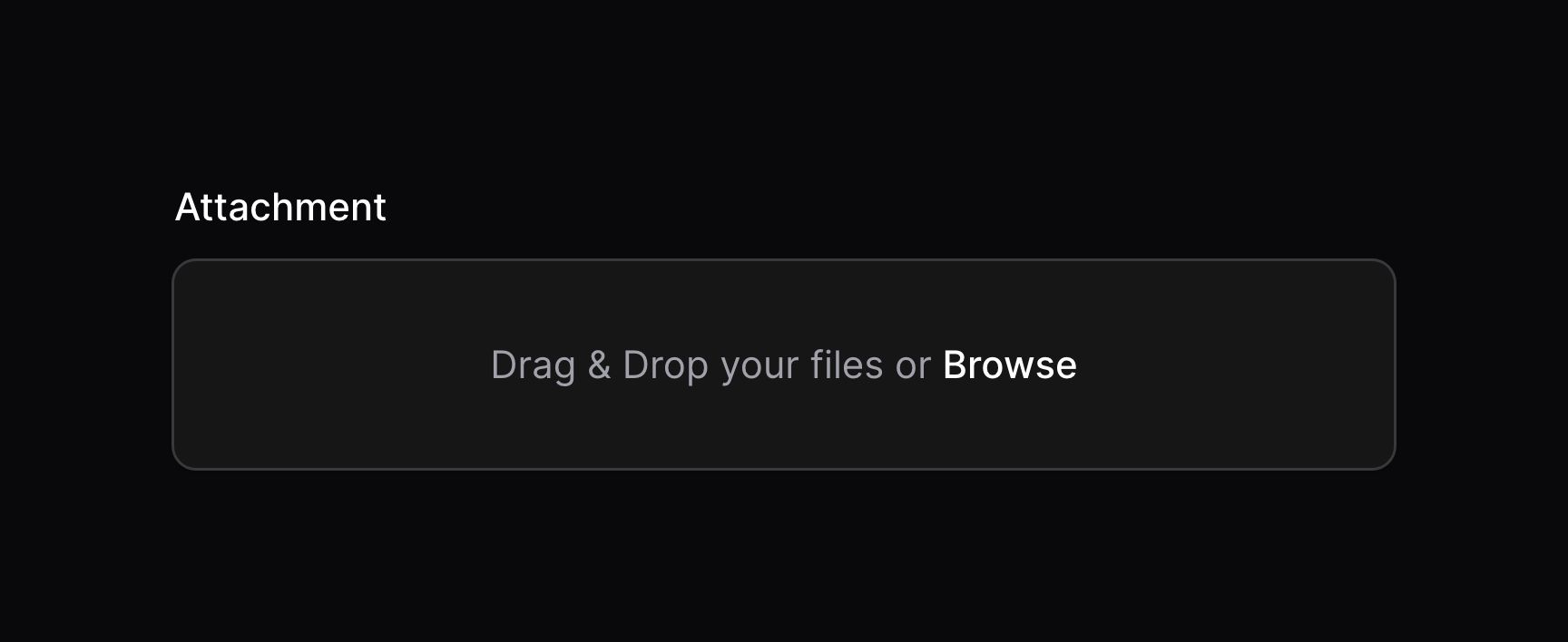File upload
Overview
The file upload field is based on Filepond.
use Filament\Forms\Components\FileUpload;
FileUpload::make('attachment')
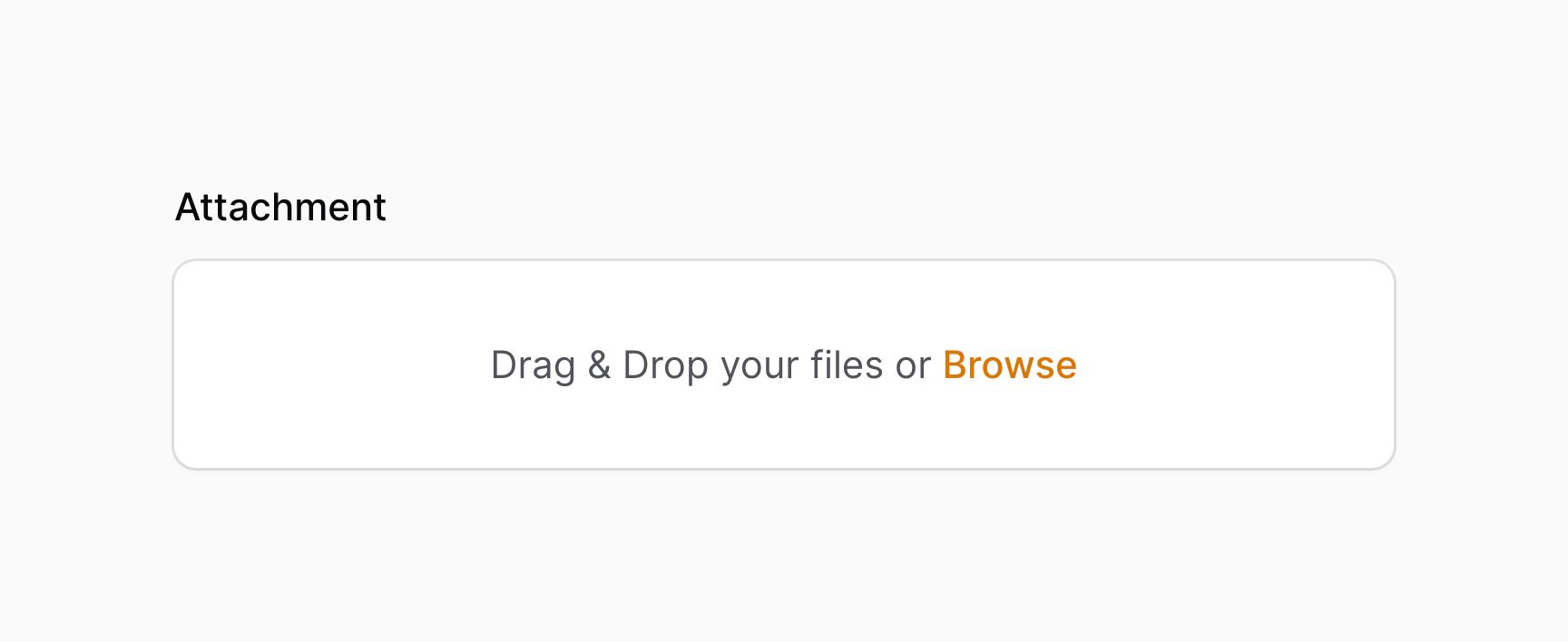
Filament also supports
spatie/laravel-medialibrary. See our plugin documentation for more information.
Configuring the storage disk and directory
By default, files will be uploaded publicly to your storage disk defined in the configuration file. You can also set the FILAMENT_FILESYSTEM_DISK environment variable to change this.
To correctly preview images and other files, FilePond requires files to be served from the same domain as the app, or the appropriate CORS headers need to be present. Ensure that the
APP_URLenvironment variable is correct, or modify the filesystem driver to set the correct URL. If you're hosting files on a separate domain like S3, ensure that CORS headers are set up.
To change the disk and directory for a specific field, and the visibility of files, use the disk(), directory() and visibility() methods:
use Filament\Forms\Components\FileUpload;
FileUpload::make('attachment')
->disk('s3')
->directory('form-attachments')
->visibility('private')
It is the responsibility of the developer to delete these files from the disk if they are removed, as Filament is unaware if they are depended on elsewhere. One way to do this automatically is observing a model event.
Uploading multiple files
You may also upload multiple files. This stores URLs in JSON:
use Filament\Forms\Components\FileUpload;
FileUpload::make('attachments')
->multiple()
If you're saving the file URLs using Eloquent, you should be sure to add an array cast to the model property:
use Illuminate\Database\Eloquent\Model;
class Message extends Model
{
protected $casts = [
'attachments' => 'array',
];
// ...
}
Controlling file names
By default, a random file name will be generated for newly-uploaded files. This is to ensure that there are never any conflicts with existing files.
Preserving original file names
To preserve the original filenames of the uploaded files, use the preserveFilenames() method:
use Filament\Forms\Components\FileUpload;
FileUpload::make('attachment')
->preserveFilenames()
Generating custom file names
You may completely customize how file names are generated using the getUploadedFileNameForStorageUsing() method, and returning a string from the closure based on the $file that was uploaded:
use Livewire\Features\SupportFileUploads\TemporaryUploadedFile;
FileUpload::make('attachment')
->getUploadedFileNameForStorageUsing(
fn (TemporaryUploadedFile $file): string => (string) str($file->getClientOriginalName())
->prepend('custom-prefix-'),
)
Storing original file names independently
You can keep the randomly generated file names, while still storing the original file name, using the storeFileNamesIn() method:
use Filament\Forms\Components\FileUpload;
FileUpload::make('attachments')
->multiple()
->storeFileNamesIn('attachment_file_names')
attachment_file_names will now store the original file name/s of your uploaded files, so you can save them to the database when the form is submitted. If you're uploading multiple() files, make sure that you add an array cast to this Eloquent model property too.
Image editor
You can enable an image editor for your file upload field using the imageEditor() method:
use Filament\Forms\Components\FileUpload;
FileUpload::make('image')
->image()
->imageEditor()
You can open the editor once you upload an image by clicking the pencil icon. You can also open the editor by clicking the pencil icon on an existing image, which will remove and re-upload it on save.
Allowing users to crop images to aspect ratios
You can allow users to crop images to a set of specific aspect ratios using the imageEditorAspectRatios() method:
use Filament\Forms\Components\FileUpload;
FileUpload::make('image')
->image()
->imageEditor()
->imageEditorAspectRatios([
'16:9',
'4:3',
'1:1',
])
You can also allow users to choose no aspect ratio, "free cropping", by passing null as an option:
use Filament\Forms\Components\FileUpload;
FileUpload::make('image')
->image()
->imageEditor()
->imageEditorAspectRatios([
null,
'16:9',
'4:3',
'1:1',
])
Setting the image editor's mode
You can change the mode of the image editor using the imageEditorMode() method, which accepts either 1, 2 or 3. These options are explained in the Cropper.js documentation:
use Filament\Forms\Components\FileUpload;
FileUpload::make('image')
->image()
->imageEditor()
->imageEditorMode(2)
Customizing the image editor's empty fill color
By default, the image editor will make the empty space around the image transparent. You can customize this using the imageEditorEmptyFillColor() method:
use Filament\Forms\Components\FileUpload;
FileUpload::make('image')
->image()
->imageEditor()
->imageEditorEmptyFillColor('#000000')
Setting the image editor's viewport size
You can change the size of the image editor's viewport using the imageEditorViewportWidth() and imageEditorViewportHeight() methods, which generate an aspect ratio to use across device sizes:
use Filament\Forms\Components\FileUpload;
FileUpload::make('image')
->image()
->imageEditor()
->imageEditorViewportWidth('1920')
->imageEditorViewportHeight('1080')
Cropping and resizing images without the editor
Filepond allows you to crop and resize images before they are uploaded, without the need for a separate editor. You can customize this behaviour using the imageCropAspectRatio(), imageResizeTargetHeight() and imageResizeTargetWidth() methods. imageResizeMode() should be set for these methods to have an effect - either force, cover, or contain.
use Filament\Forms\Components\FileUpload;
FileUpload::make('image')
->image()
->imageResizeMode('cover')
->imageCropAspectRatio('16:9')
->imageResizeTargetWidth('1920')
->imageResizeTargetHeight('1080')
Altering the appearance of the file upload area
You may also alter the general appearance of the Filepond component. Available options for these methods are available on the Filepond website.
use Filament\Forms\Components\FileUpload;
FileUpload::make('attachment')
->imagePreviewHeight('250')
->loadingIndicatorPosition('left')
->panelAspectRatio('2:1')
->panelLayout('integrated')
->removeUploadedFileButtonPosition('right')
->uploadButtonPosition('left')
->uploadProgressIndicatorPosition('left')
Reordering files
You can also allow users to re-order uploaded files using the reorderable() method:
use Filament\Forms\Components\FileUpload;
FileUpload::make('attachments')
->multiple()
->reorderable()
When using this method, FilePond may add newly-uploaded files to the beginning of the list, instead of the end. To fix this, use the appendFiles() method:
use Filament\Forms\Components\FileUpload;
FileUpload::make('attachments')
->multiple()
->reorderable()
->appendFiles()
Opening files in a new tab
You can add a button to open each file in a new tab with the openable() method:
use Filament\Forms\Components\FileUpload;
FileUpload::make('attachments')
->multiple()
->openable()
Downloading files
If you wish to add a download button to each file instead, you can use the downloadable() method:
use Filament\Forms\Components\FileUpload;
FileUpload::make('attachments')
->multiple()
->downloadable()
Previewing files
By default, some file types can be previewed in FilePond. If you wish to disable the preview for all files, you can use the previewable(false) method:
use Filament\Forms\Components\FileUpload;
FileUpload::make('attachments')
->multiple()
->previewable(false)
Moving files instead of copying when the form is submitted
By default, files are initially uploaded to Livewire's temporary storage directory, and then copied to the destination directory when the form is submitted. If you wish to move the files instead, providing that temporary uploads are stored on the same disk as permanent files, you can use the moveFiles() method:
use Filament\Forms\Components\FileUpload;
FileUpload::make('attachment')
->moveFiles()
Preventing files from being stored permanently
If you wish to prevent files from being stored permanently when the form is submitted, you can use the storeFiles(false) method:
use Filament\Forms\Components\FileUpload;
FileUpload::make('attachment')
->storeFiles(false)
When the form is submitted a temporary file upload object will be returned instead of a permanently stored file path. This is perfect for temporary files like imported CSVs.
Orienting images from their EXIF data
By default, FilePond will automatically orient images based on their EXIF data. If you wish to disable this behaviour, you can use the orientImagesFromExif(false) method:
use Filament\Forms\Components\FileUpload;
FileUpload::make('attachment')
->orientImagesFromExif(false)
File upload validation
As well as all rules listed on the validation page, there are additional rules that are specific to file uploads.
Since Filament is powered by Livewire and uses its file upload system, you will want to refer to the default Livewire file upload validation rules in the config/livewire.php file as well. This also controls the 12MB file size maximum.
File type validation
You may restrict the types of files that may be uploaded using the acceptedFileTypes() method, and passing an array of MIME types.
use Filament\Forms\Components\FileUpload;
FileUpload::make('document')
->acceptedFileTypes(['application/pdf'])
You may also use the image() method as shorthand to allow all image MIME types.
use Filament\Forms\Components\FileUpload;
FileUpload::make('image')
->image()
File size validation
You may also restrict the size of uploaded files in kilobytes:
use Filament\Forms\Components\FileUpload;
FileUpload::make('attachment')
->minSize(512)
->maxSize(1024)
Number of files validation
You may customize the number of files that may be uploaded, using the minFiles() and maxFiles() methods:
use Filament\Forms\Components\FileUpload;
FileUpload::make('attachments')
->multiple()
->minFiles(2)
->maxFiles(5)