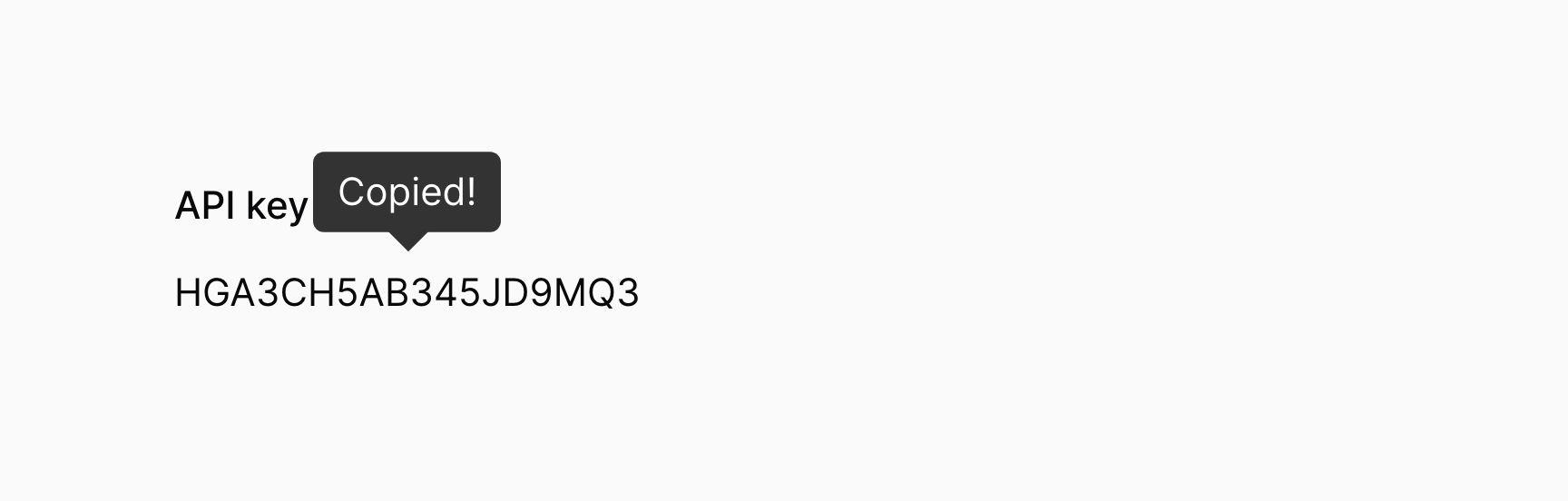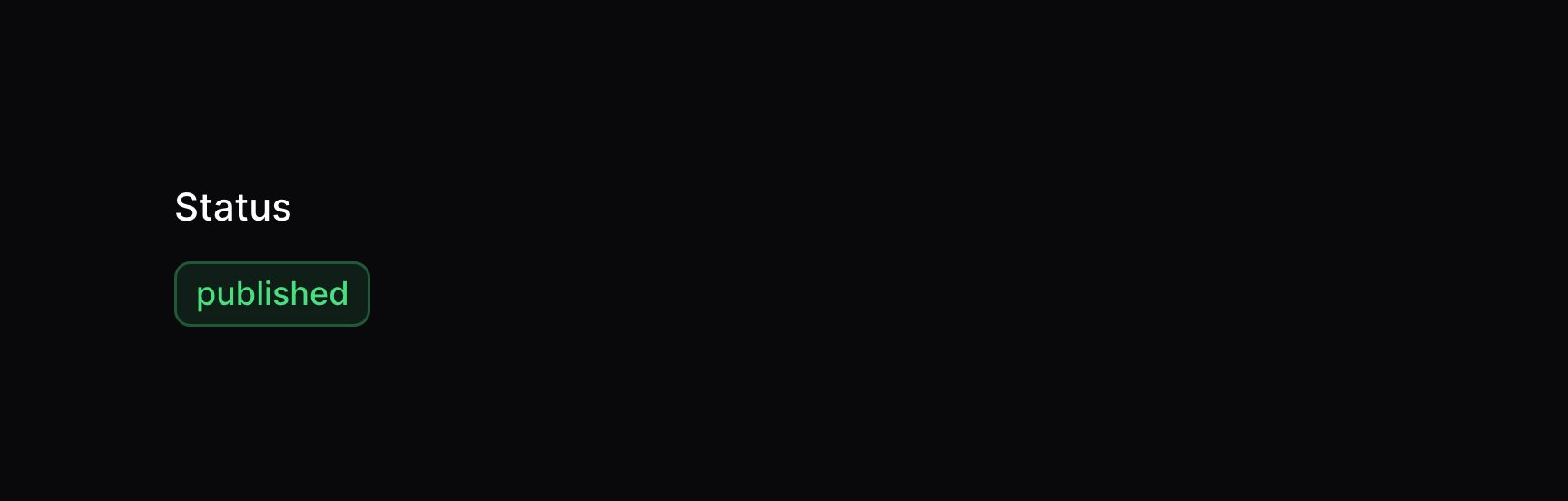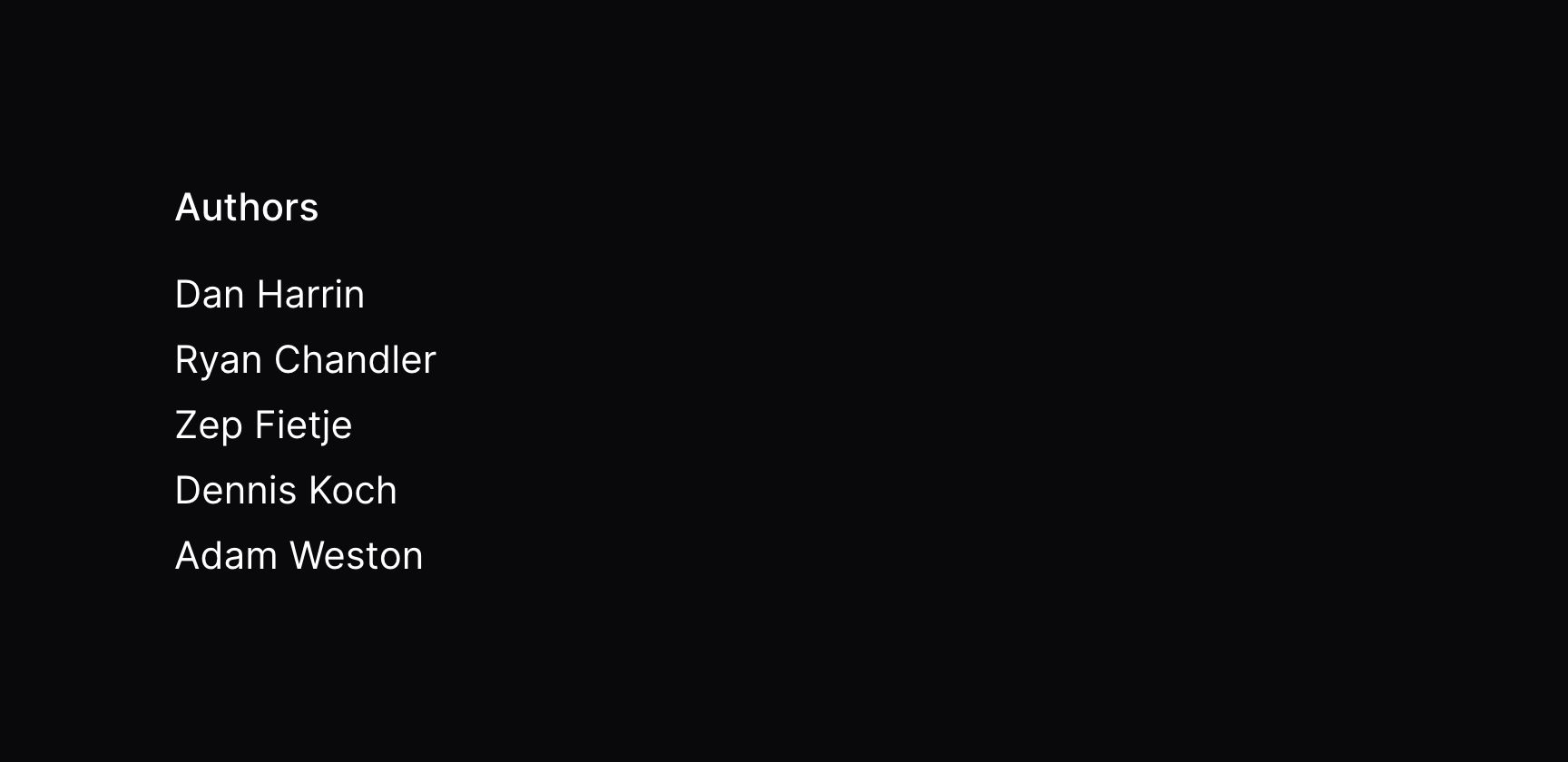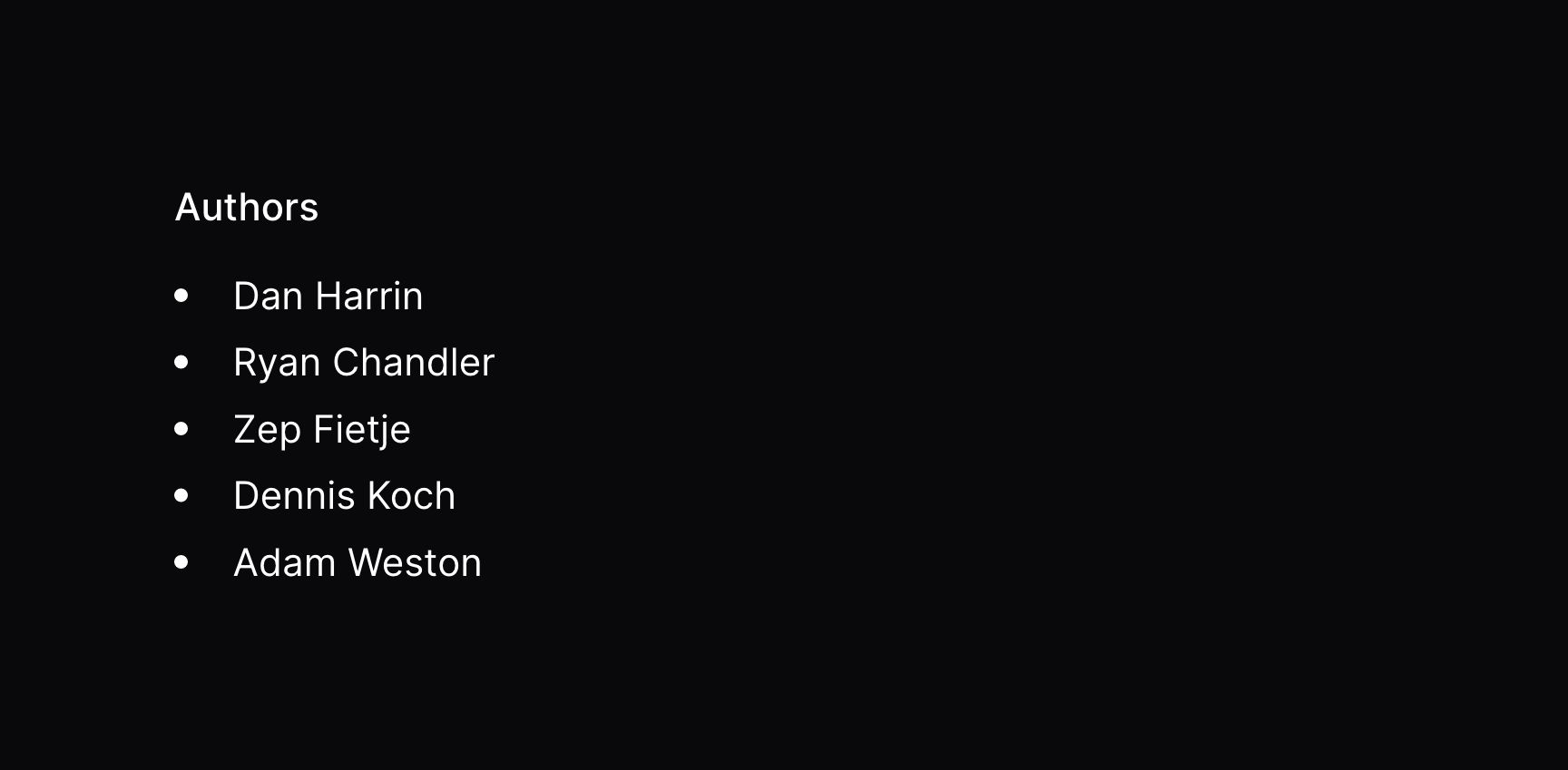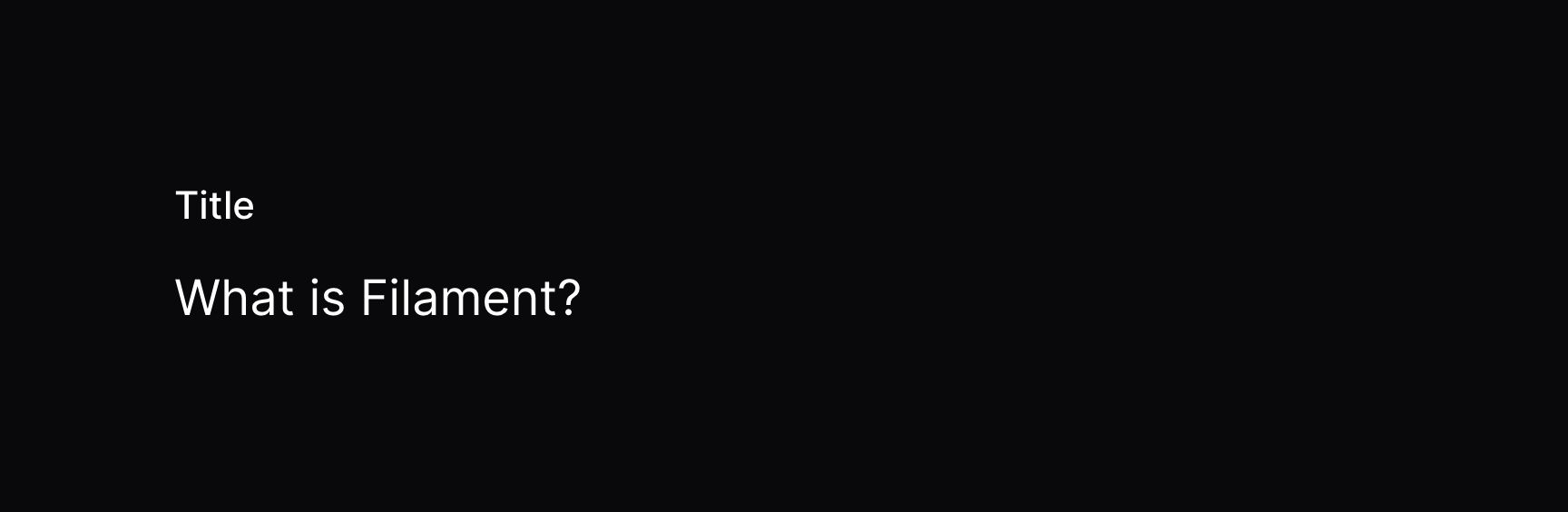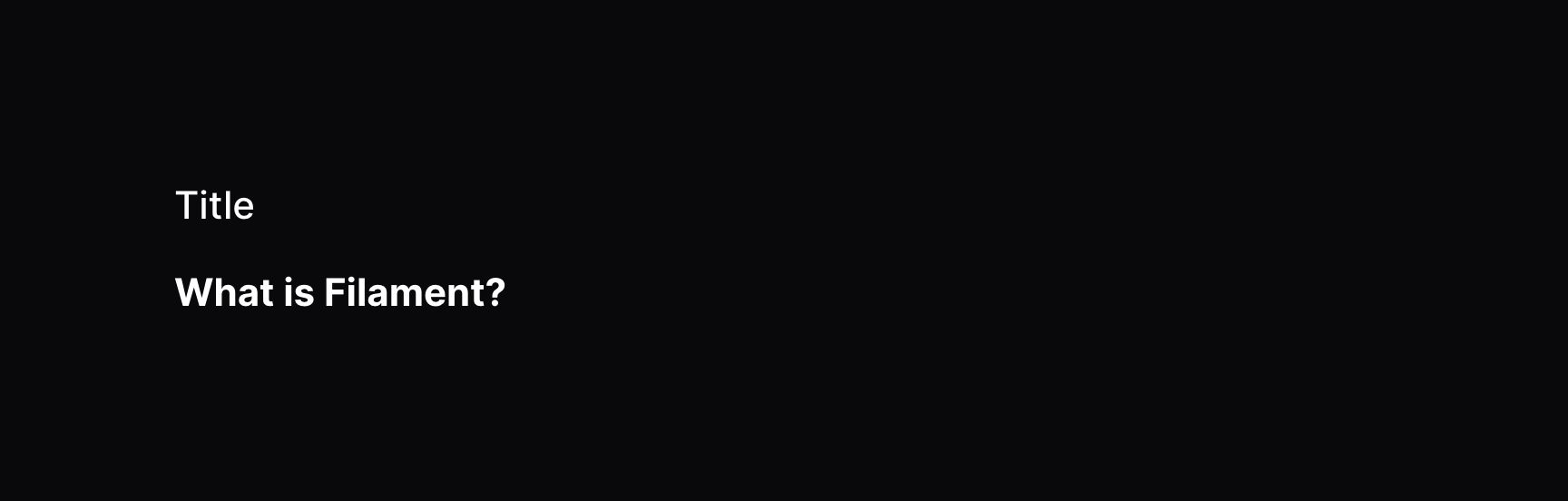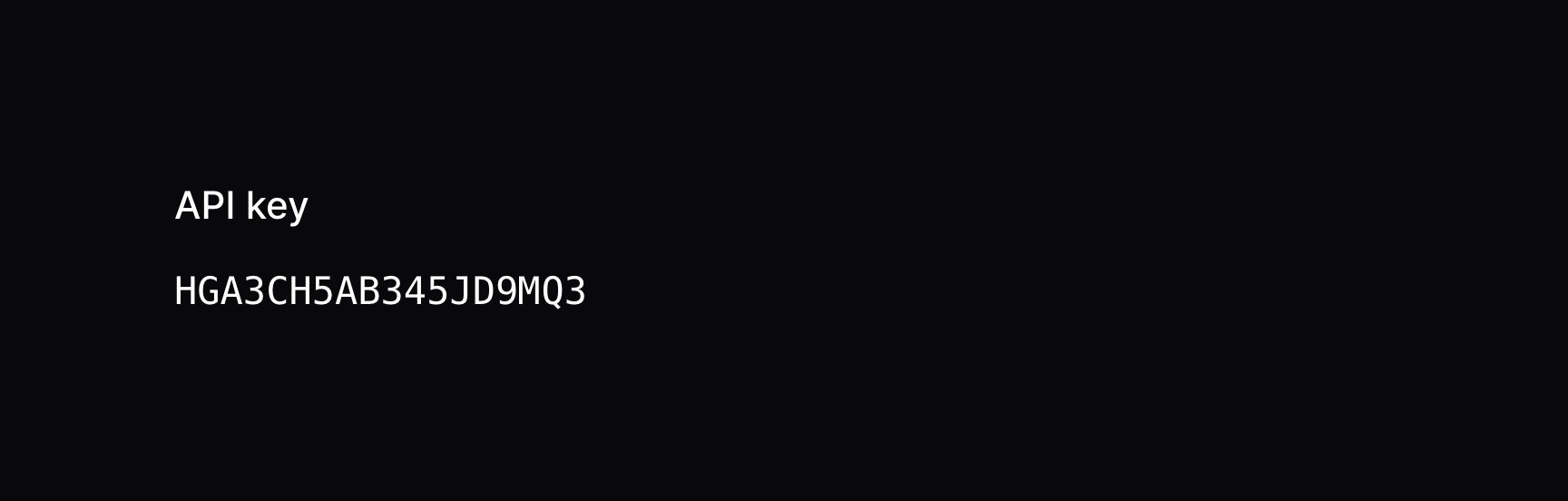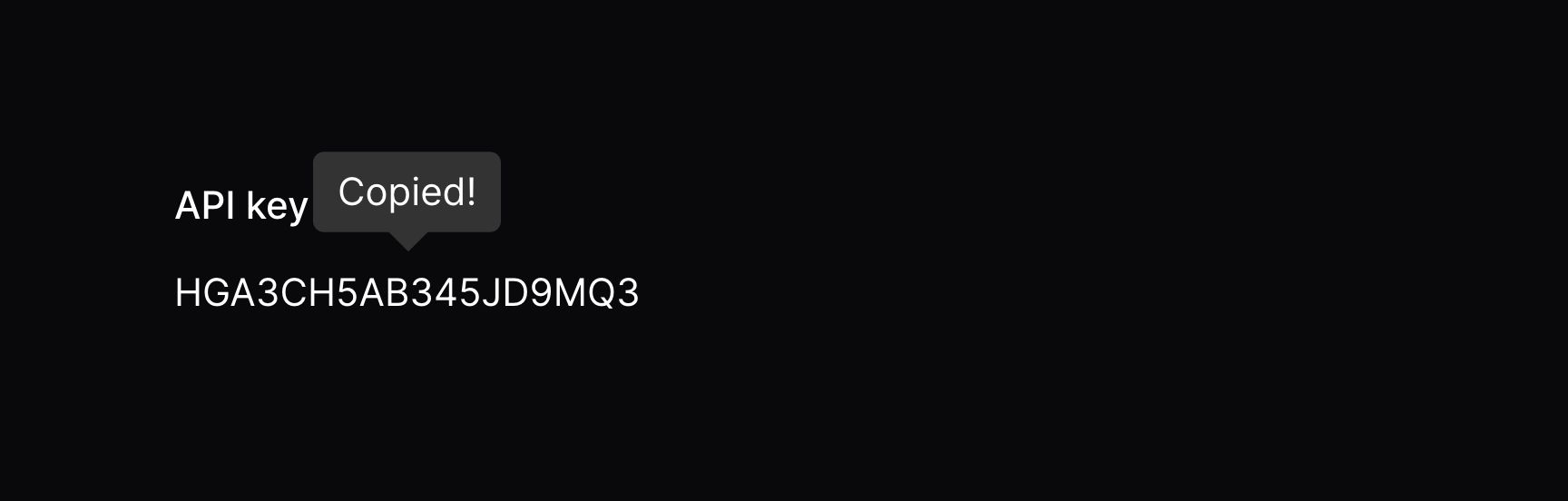Text entry
Overview
Text entries display simple text:
use Filament\Infolists\Components\TextEntry;
TextEntry::make('title')
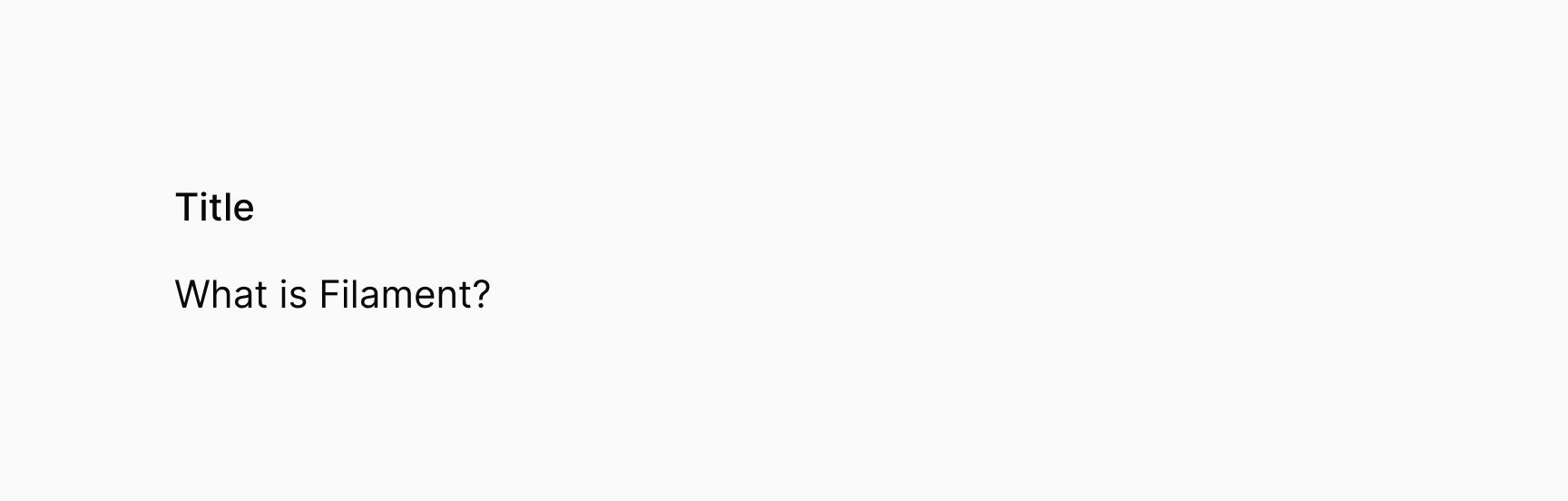
Displaying as a "badge"
By default, text is quite plain and has no background color. You can make it appear as a "badge" instead using the badge() method. A great use case for this is with statuses, where may want to display a badge with a color that matches the status:
use Filament\Infolists\Components\TextEntry;
TextEntry::make('status')
->badge()
->color(fn (string $state): string => match ($state) {
'draft' => 'gray',
'reviewing' => 'warning',
'published' => 'success',
'rejected' => 'danger',
})
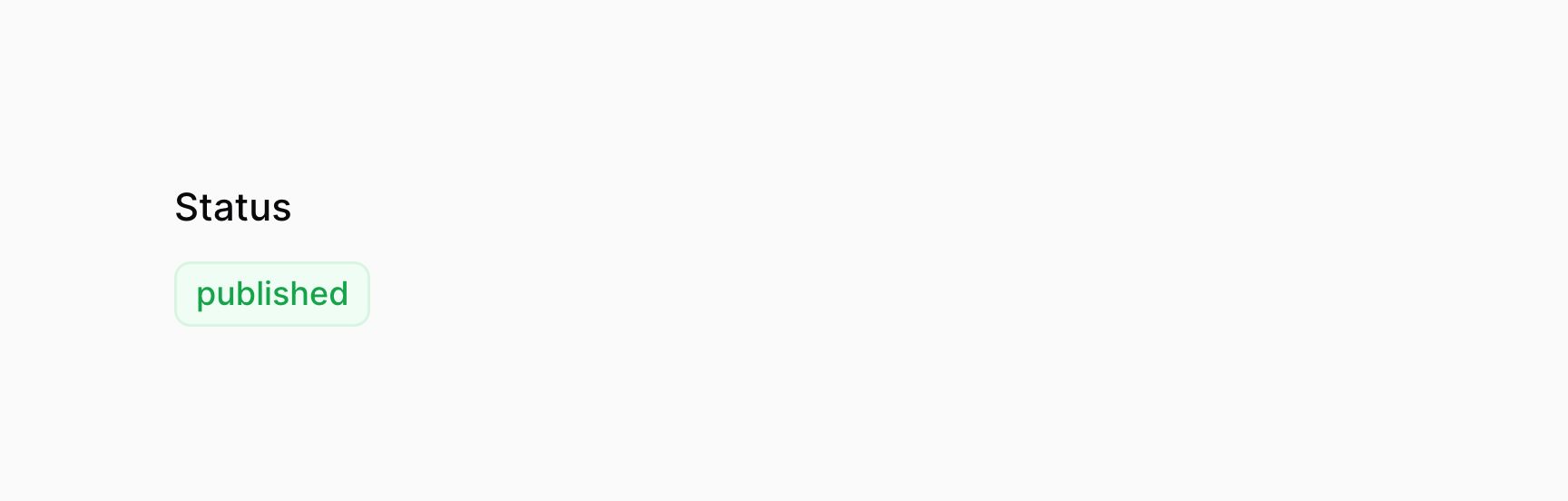
You may add other things to the badge, like an icon.
Date formatting
You may use the date() and dateTime() methods to format the entry's state using PHP date formatting tokens:
use Filament\Infolists\Components\TextEntry;
TextEntry::make('created_at')
->dateTime()
You may use the since() method to format the entry's state using Carbon's diffForHumans():
use Filament\Infolists\Components\TextEntry;
TextEntry::make('created_at')
->since()
Number formatting
The numeric() method allows you to format an entry as a number:
use Filament\Infolists\Components\TextEntry;
TextEntry::make('stock')
->numeric()
If you would like to customize the number of decimal places used to format the number with, you can use the decimalPlaces argument:
use Filament\Infolists\Components\TextEntry;
TextEntry::make('stock')
->numeric(decimalPlaces: 0)
By default, your app's locale will be used to format the number suitably. If you would like to customize the locale used, you can pass it to the locale argument:
use Filament\Infolists\Components\TextEntry;
TextEntry::make('stock')
->numeric(locale: 'nl')
Alternatively, you can set the default locale used across your app using the Number::useLocale() method in the boot() method of a service provider:
use Illuminate\Support\Number;
Number::useLocale('nl');
Currency formatting
The money() method allows you to easily format monetary values, in any currency:
use Filament\Infolists\Components\TextEntry;
TextEntry::make('price')
->money('EUR')
There is also a divideBy argument for money() that allows you to divide the original value by a number before formatting it. This could be useful if your database stores the price in cents, for example:
use Filament\Infolists\Components\TextEntry;
TextEntry::make('price')
->money('EUR', divideBy: 100)
By default, your app's locale will be used to format the money suitably. If you would like to customize the locale used, you can pass it to the locale argument:
use Filament\Infolists\Components\TextEntry;
TextEntry::make('price')
->money('EUR', locale: 'nl')
Alternatively, you can set the default locale used across your app using the Number::useLocale() method in the boot() method of a service provider:
use Illuminate\Support\Number;
Number::useLocale('nl');
Limiting text length
You may limit() the length of the entry's value:
use Filament\Infolists\Components\TextEntry;
TextEntry::make('description')
->limit(50)
You may also reuse the value that is being passed to limit():
use Filament\Infolists\Components\TextEntry;
TextEntry::make('description')
->limit(50)
->tooltip(function (TextEntry $component): ?string {
$state = $component->getState();
if (strlen($state) <= $component->getCharacterLimit()) {
return null;
}
// Only render the tooltip if the entry contents exceeds the length limit.
return $state;
})
Limiting word count
You may limit the number of words() displayed in the entry:
use Filament\Infolists\Components\TextEntry;
TextEntry::make('description')
->words(10)
Limiting text to a specific number of lines
You may want to limit text to a specific number of lines instead of limiting it to a fixed length. Clamping text to a number of lines is useful in responsive interfaces where you want to ensure a consistent experience across all screen sizes. This can be achieved using the lineClamp() method:
use Filament\Infolists\Components\TextEntry;
TextEntry::make('description')
->lineClamp(2)
Listing multiple values
By default, if there are multiple values inside your text entry, they will be comma-separated. You may use the listWithLineBreaks() method to display them on new lines instead:
use Filament\Infolists\Components\TextEntry;
TextEntry::make('authors.name')
->listWithLineBreaks()
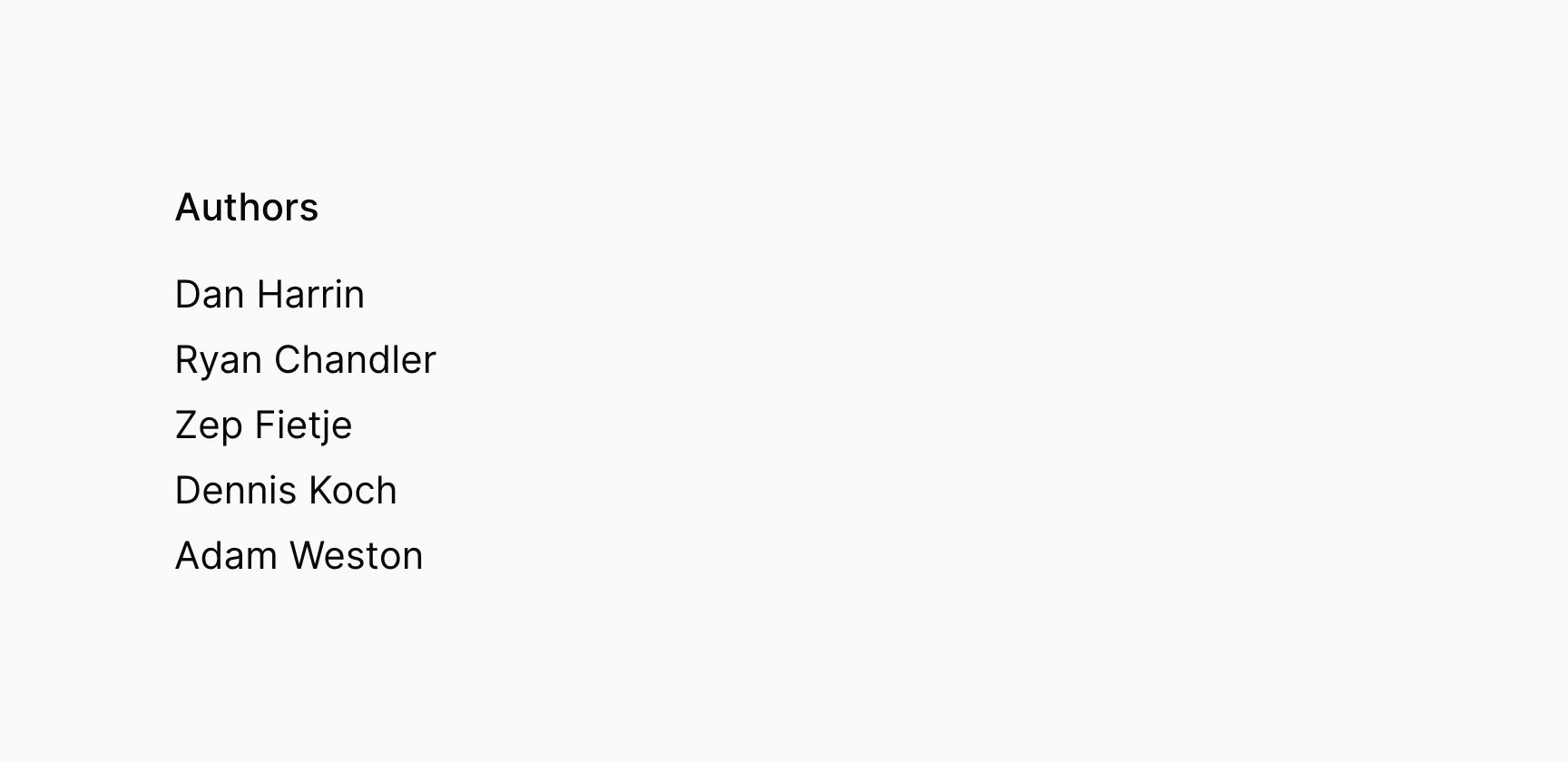
Adding bullet points to the list
You may add a bullet point to each list item using the bulleted() method:
use Filament\Infolists\Components\TextEntry;
TextEntry::make('authors.name')
->listWithLineBreaks()
->bulleted()

Limiting the number of values in the list
You can limit the number of values in the list using the limitList() method:
use Filament\Infolists\Components\TextEntry;
TextEntry::make('authors.name')
->listWithLineBreaks()
->limitList(3)
Expanding the limited list
You can allow the limited items to be expanded and collapsed, using the expandableLimitedList() method:
use Filament\Infolists\Components\TextEntry;
TextEntry::make('authors.name')
->listWithLineBreaks()
->limitList(3)
->expandableLimitedList()
Please note that this is only a feature for listWithLineBreaks() or bulleted(), where each item is on its own line.
Using a list separator
If you want to "explode" a text string from your model into multiple list items, you can do so with the separator() method. This is useful for displaying comma-separated tags as badges, for example:
use Filament\Infolists\Components\TextEntry;
TextEntry::make('tags')
->badge()
->separator(',')
Rendering HTML
If your entry value is HTML, you may render it using html():
use Filament\Infolists\Components\TextEntry;
TextEntry::make('description')
->html()
If you use this method, then the HTML will be sanitized to remove any potentially unsafe content before it is rendered. If you'd like to opt out of this behavior, you can wrap the HTML in an HtmlString object by formatting it:
use Filament\Infolists\Components\TextEntry;
use Illuminate\Support\HtmlString;
TextEntry::make('description')
->formatStateUsing(fn (string $state): HtmlString => new HtmlString($state))
Or, you can return a view() object from the formatStateUsing() method, which will also not be sanitized:
use Filament\Infolists\Components\TextEntry;
use Illuminate\Contracts\View\View;
TextEntry::make('description')
->formatStateUsing(fn (string $state): View => view(
'filament.infolists.components.description-entry-content',
['state' => $state],
))
Rendering Markdown as HTML
If your entry value is Markdown, you may render it using markdown():
use Filament\Infolists\Components\TextEntry;
TextEntry::make('description')
->markdown()
Custom formatting
You may instead pass a custom formatting callback to formatStateUsing(), which accepts the $state of the entry, and optionally its $record:
use Filament\Infolists\Components\TextEntry;
TextEntry::make('status')
->formatStateUsing(fn (string $state): string => __("statuses.{$state}"))
Customizing the color
You may set a color for the text, either danger, gray, info, primary, success or warning:
use Filament\Infolists\Components\TextEntry;
TextEntry::make('status')
->color('primary')
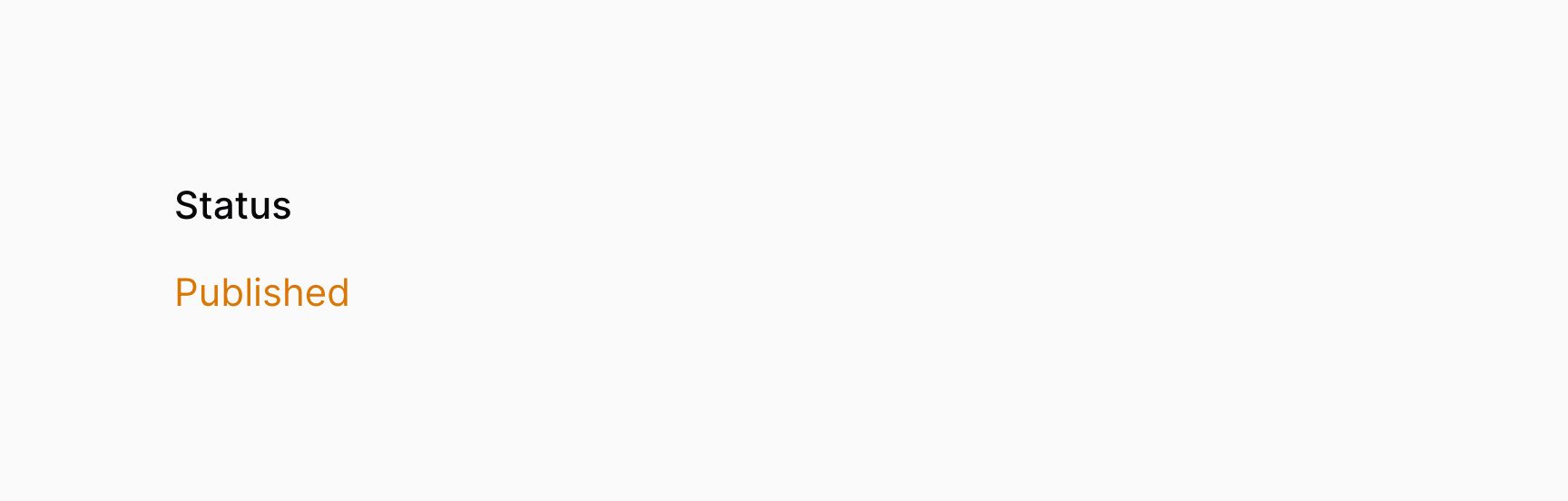
Adding an icon
Text entries may also have an icon:
use Filament\Infolists\Components\TextEntry;
TextEntry::make('email')
->icon('heroicon-m-envelope')
You may set the position of an icon using iconPosition():
use Filament\Infolists\Components\TextEntry;
use Filament\Support\Enums\IconPosition;
TextEntry::make('email')
->icon('heroicon-m-envelope')
->iconPosition(IconPosition::After) // `IconPosition::Before` or `IconPosition::After`
The icon color defaults to the text color, but you may customize the icon color separately using iconColor():
use Filament\Infolists\Components\TextEntry;
TextEntry::make('email')
->icon('heroicon-m-envelope')
->iconColor('primary')
Customizing the text size
Text columns have small font size by default, but you may change this to TextEntrySize::ExtraSmall, TextEntrySize::Medium, or TextEntrySize::Large.
For instance, you may make the text larger using size(TextEntrySize::Large):
use Filament\Infolists\Components\TextEntry;
TextEntry::make('title')
->size(TextEntry\TextEntrySize::Large)
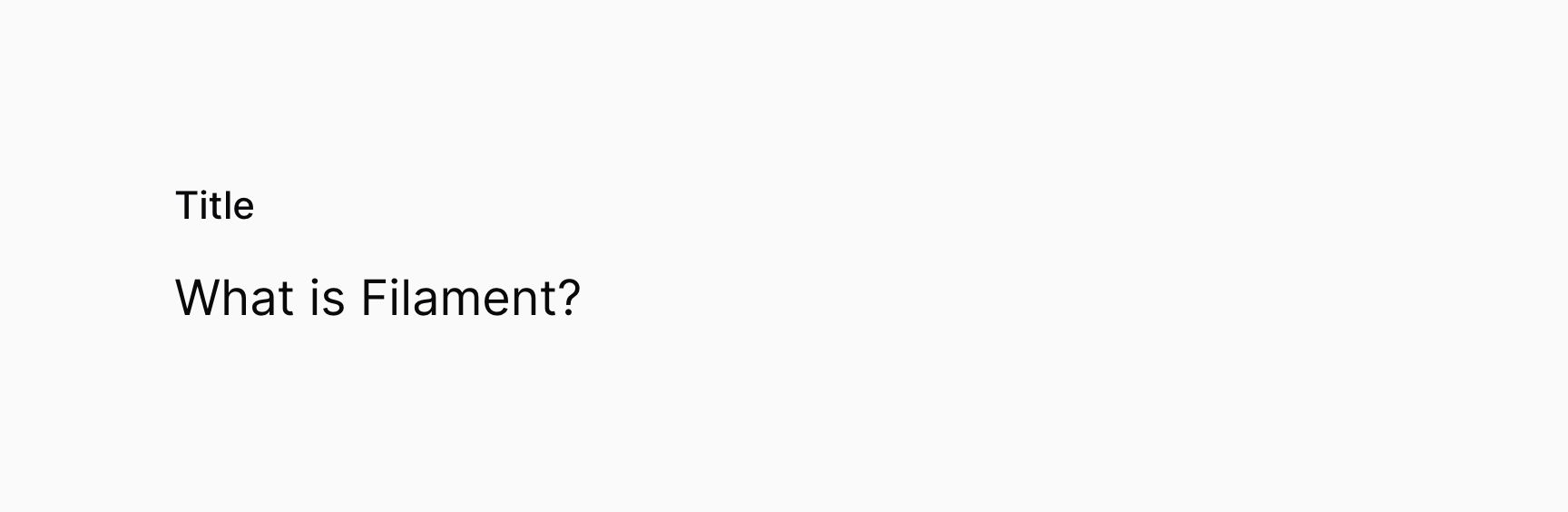
Customizing the font weight
Text entries have regular font weight by default, but you may change this to any of the following options: FontWeight::Thin, FontWeight::ExtraLight, FontWeight::Light, FontWeight::Medium, FontWeight::SemiBold, FontWeight::Bold, FontWeight::ExtraBold or FontWeight::Black.
For instance, you may make the font bold using weight(FontWeight::Bold):
use Filament\Infolists\Components\TextEntry;
use Filament\Support\Enums\FontWeight;
TextEntry::make('title')
->weight(FontWeight::Bold)
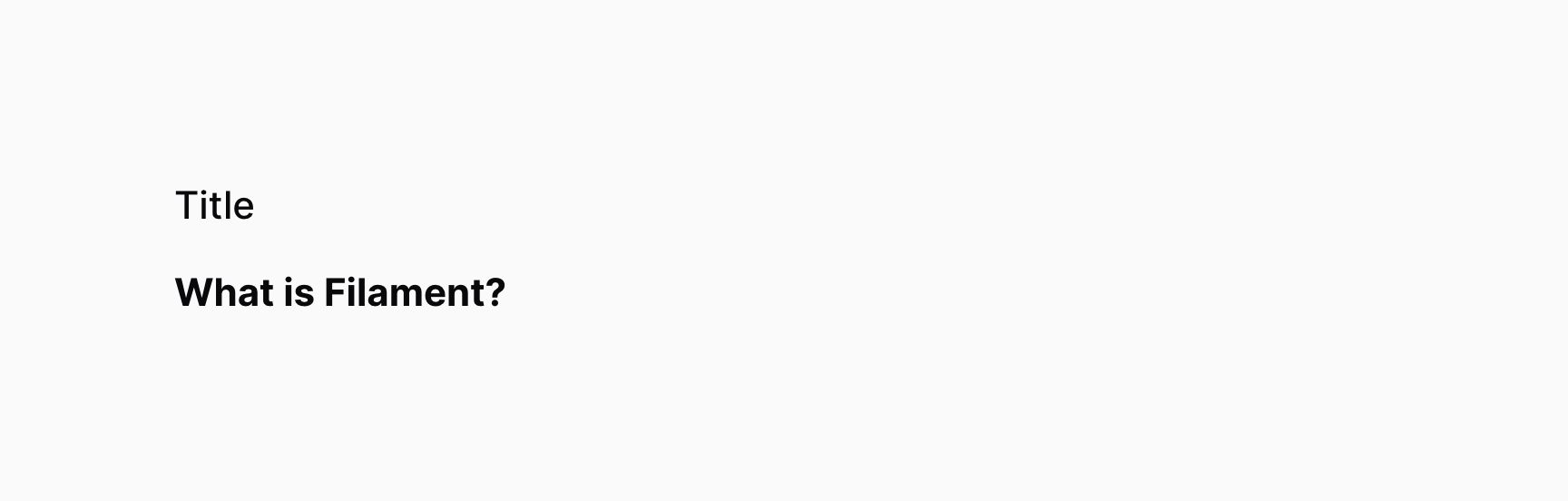
Customizing the font family
You can change the text font family to any of the following options: FontFamily::Sans, FontFamily::Serif or FontFamily::Mono.
For instance, you may make the font monospaced using fontFamily(FontFamily::Mono):
use Filament\Support\Enums\FontFamily;
use Filament\Infolists\Components\TextEntry;
TextEntry::make('apiKey')
->label('API key')
->fontFamily(FontFamily::Mono)
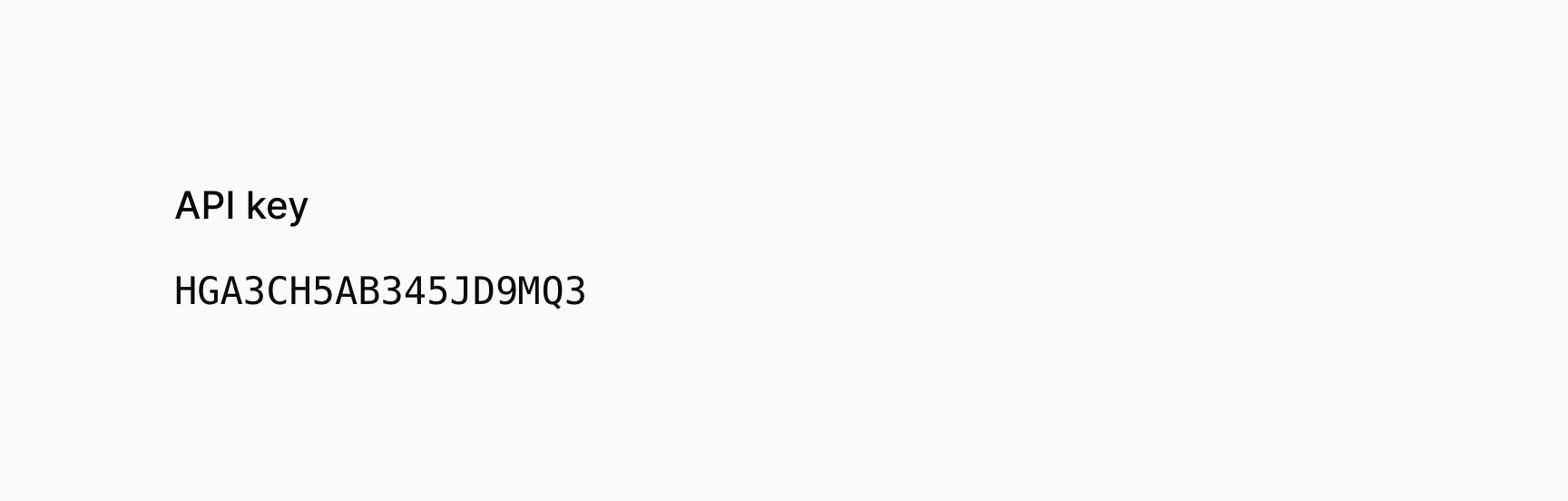
Allowing the text to be copied to the clipboard
You may make the text copyable, such that clicking on the entry copies the text to the clipboard, and optionally specify a custom confirmation message and duration in milliseconds. This feature only works when SSL is enabled for the app.
use Filament\Infolists\Components\TextEntry;
TextEntry::make('apiKey')
->label('API key')
->copyable()
->copyMessage('Copied!')
->copyMessageDuration(1500)