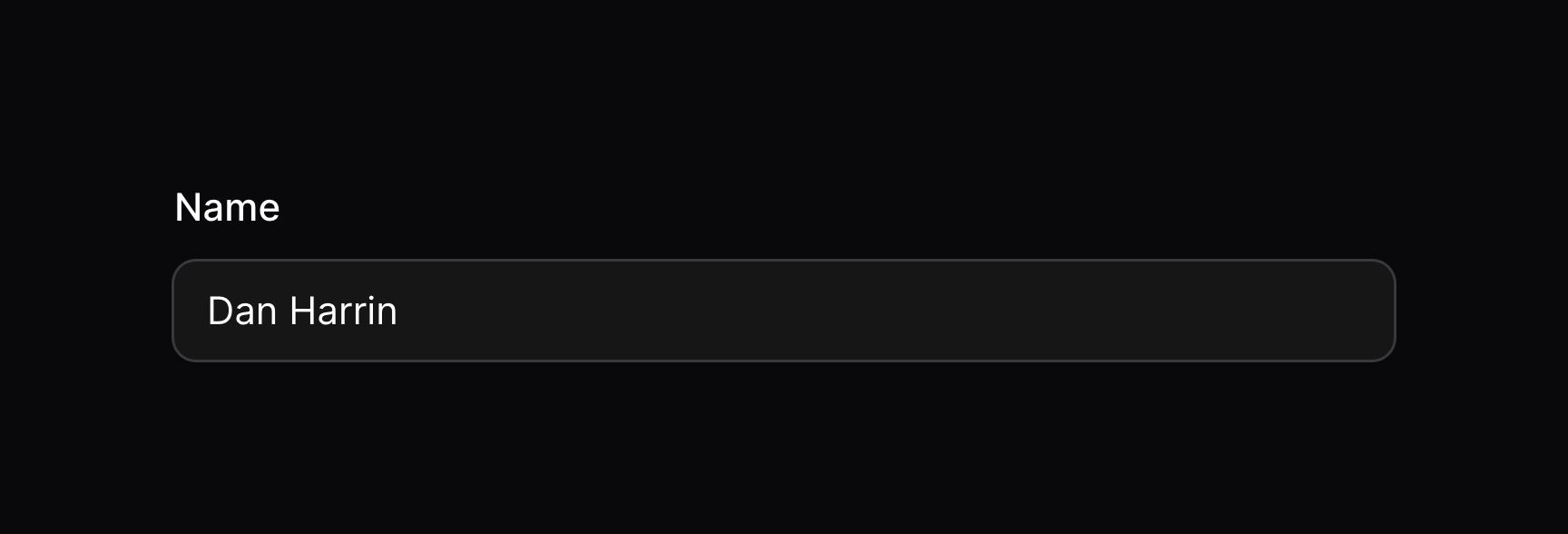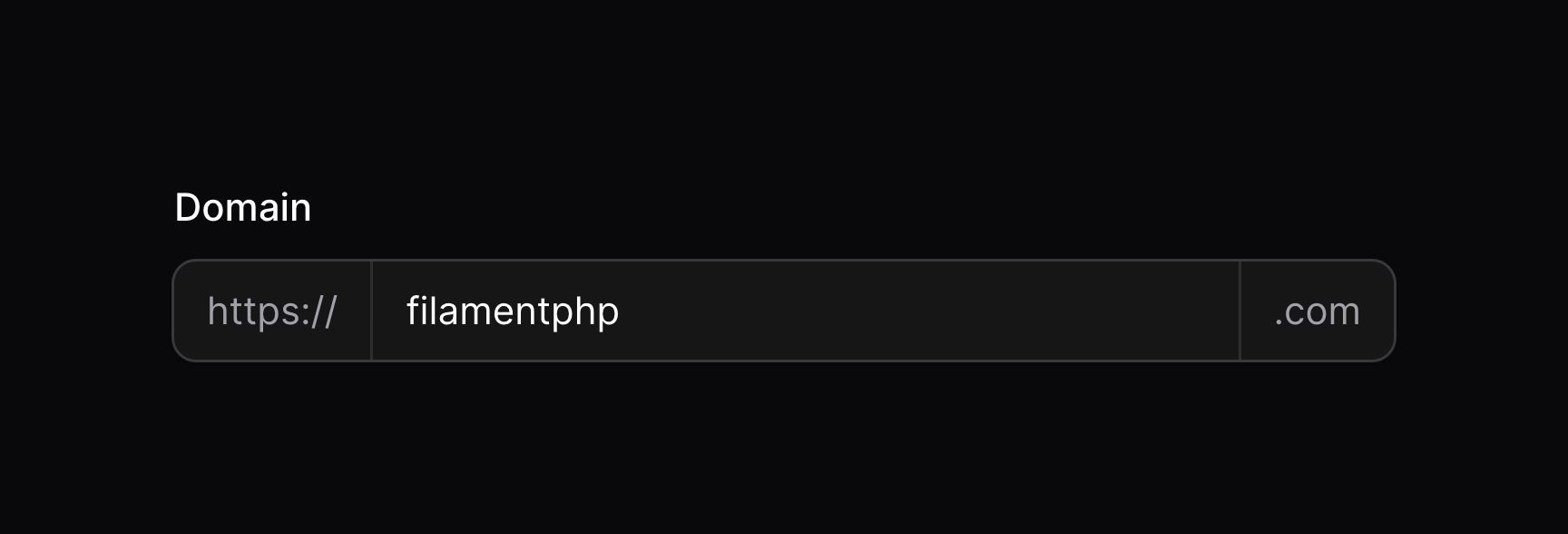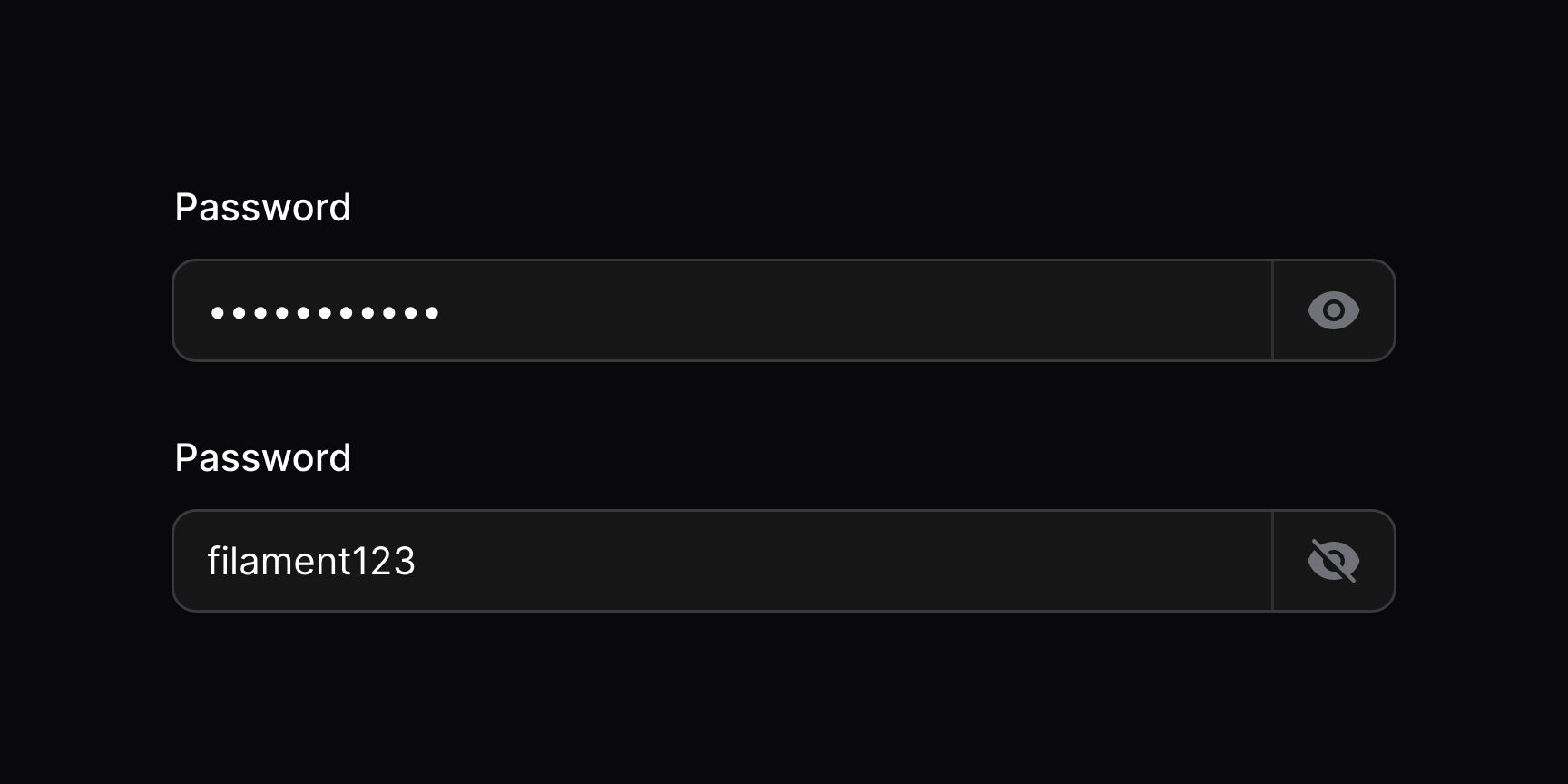Text input
概述
文本输入(TextInput)字段允许你使用字符串:
use Filament\Forms\Components\TextInput;
TextInput::make('name')
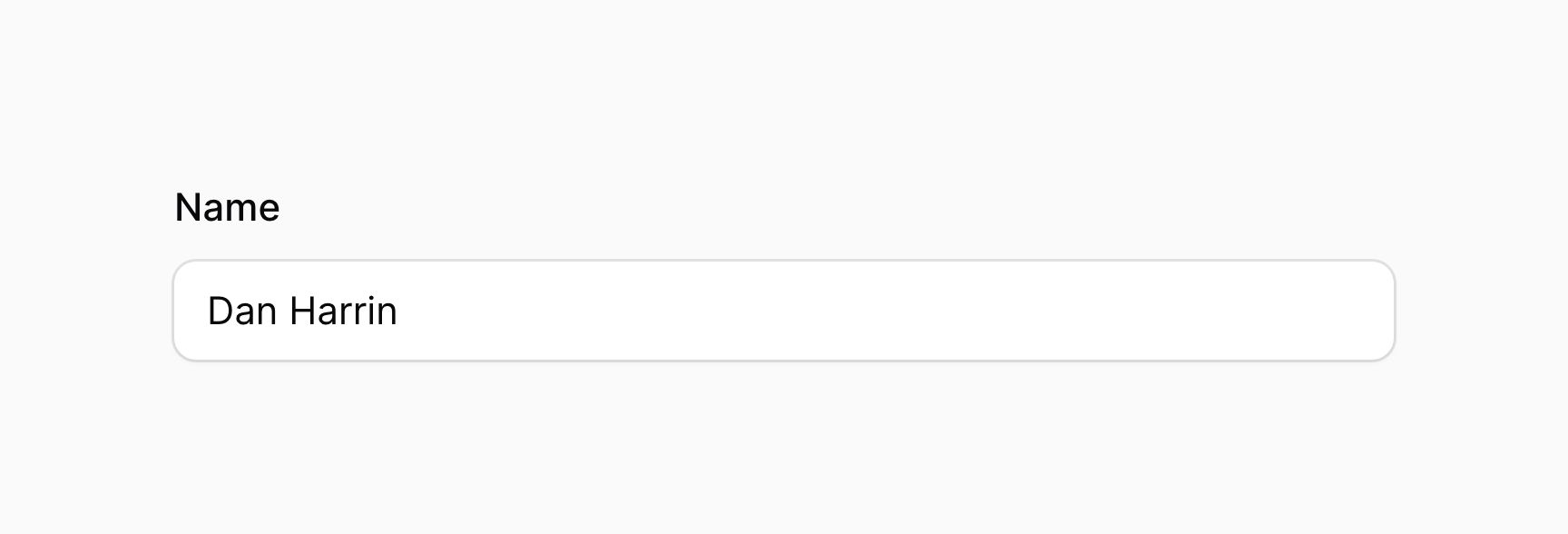
设置 HTML input 类型
你可以使用一系列方法设置字符串类型。比如,email(),同时也提供了相应的验证:
use Filament\Forms\Components\TextInput;
TextInput::make('text')
->email() // or
->numeric() // or
->password() // or
->integer() // or
->tel() // or
->url()
你也可以使用 type() 方法,并传入一个HTML Input 类型:
use Filament\Forms\Components\TextInput;
TextInput::make('backgroundColor')
->type('color')
设置 HTML input 模式
使用 inputMode() 方法,你可以设置输入框的 inputmode 属性:
use Filament\Forms\Components\TextInput;
TextInput::make('text')
->numeric()
->inputMode('decimal')
设置数值步长
使用 step() 方法,你可以设置的 Input 的 step 属性:
use Filament\Forms\Components\TextInput;
TextInput::make('number')
->numeric()
->step(100)
自动补全文本
使用 autocomplete() 方法,你可以启用浏览器的自动补全:
use Filament\Forms\Components\TextInput;
TextInput::make('password')
->password()
->autocomplete('new-password')
你也可以使用 autocomplete(false),作为 autocomplete="off" 的快捷方式:
use Filament\Forms\Components\TextInput;
TextInput::make('password')
->password()
->autocomplete(false)
对于更复杂的自动补全选项,文本输入框也支持 datalists。
使用 datalist 自动补全
使用 datalist() 方法,你可以指定文本输入框的 datalist 选项:
TextInput::make('manufacturer')
->datalist([
'BWM',
'Ford',
'Mercedes-Benz',
'Porsche',
'Toyota',
'Tesla',
'Volkswagen',
])
使用文本输入框时,Datalist 为用户提供自动补全选项。不过,这些选项纯属推荐,用户仍然在输入框中可以输入任何值。如果你想要限制用户输入一组预定义选项,请查阅 Select 字段。
自动大写文本
使用 autocapitalize() 方法,你可以允许浏览器自动大写文本:
use Filament\Forms\Components\TextInput;
TextInput::make('name')
->autocapitalize('words')
字段旁边添加前后缀文本
使用 prefix() 及 suffix() 方法,你可以在文本前后添加文本:
use Filament\Forms\Components\TextInput;
TextInput::make('domain')
->prefix('https://')
->suffix('.com')
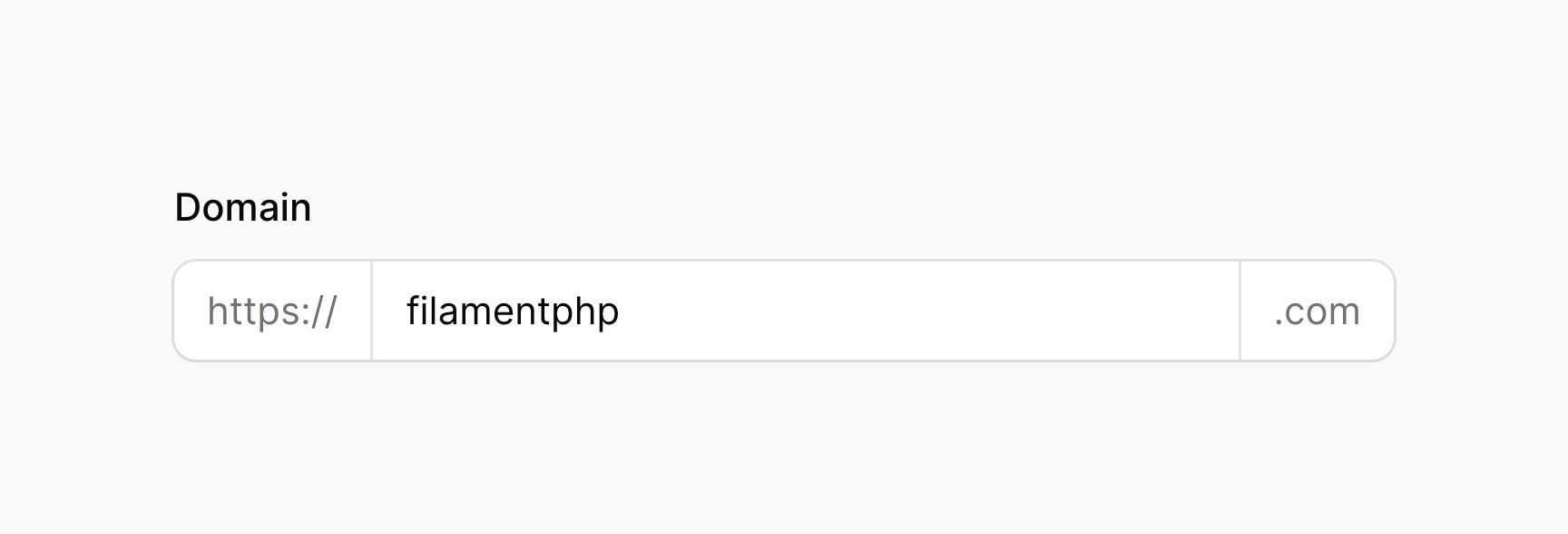
使用图标作为前后缀
使用 prefixIcon 和 suffixIcon 方法,你可以在输入框前面或者后面放置图标:
use Filament\Forms\Components\TextInput;
TextInput::make('domain')
->url()
->suffixIcon('heroicon-m-globe-alt')
设置前后缀图标颜色
前后缀图标默认是灰色,不过你可以使用 prefixIconColor() 和 suffixIconColor() 方法将其设为不同颜色:
use Filament\Forms\Components\TextInput;
TextInput::make('domain')
->url()
->suffixIcon('heroicon-m-check-circle')
->suffixIconColor('success')
可显示的密码输入
使用 password() 时,你也可以使之可见 revealable(),这样用户可以通过点击按钮查看他们正在输入的密码的明文:
use Filament\Forms\Components\TextInput;
TextInput::make('password')
->password()
->revealable()
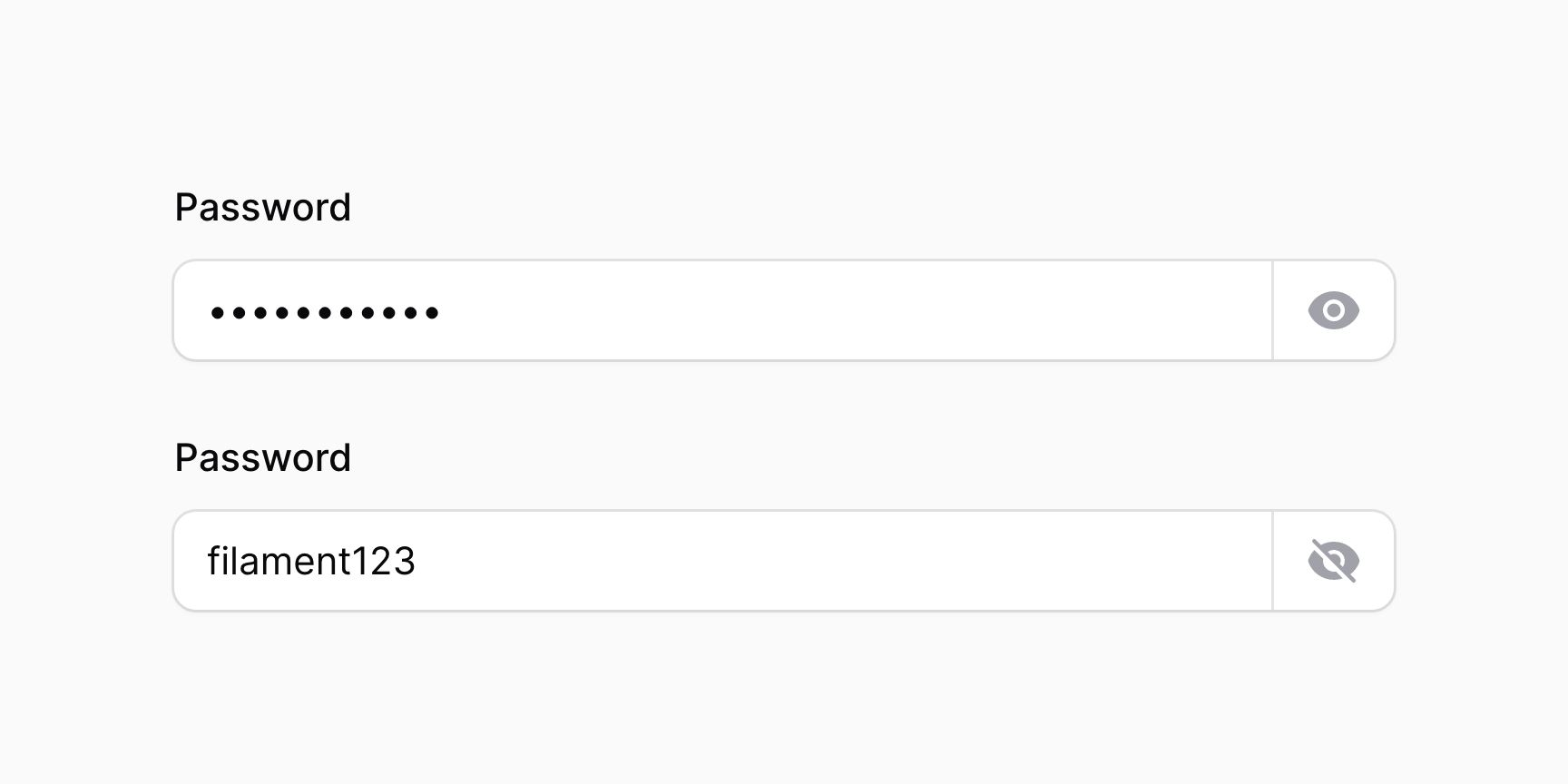
输入掩码
输入掩码(Input Masking)定义了一种输入值必��须遵守的格式。
在 Filament 中,你可以使用 mask() 方法来配置 Alpine 的 mask:
use Filament\Forms\Components\TextInput;
TextInput::make('birthday')
->mask('99/99/9999')
->placeholder('MM/DD/YYYY')
要使用动态掩码,请在 RawJs 对象中包裹 JavaScript:
use Filament\Forms\Components\TextInput;
use Filament\Support\RawJs;
TextInput::make('cardNumber')
->mask(RawJs::make(<<<'JS'
$input.startsWith('34') || $input.startsWith('37') ? '9999 999999 99999' : '9999 9999 9999 9999'
JS))
Alpine.js 将整个掩码值发送给服务器,因此在验证字段并保存它之前,你可能需要从状态中删除某些字符。你可以使用 stripCharacters() 方法来执行此操作,传入一个字符或一个字符数组以将其从掩码值中删除:
use Filament\Forms\Components\TextInput;
use Filament\Support\RawJs;
TextInput::make('amount')
->mask(RawJs::make('$money($input)'))
->stripCharacters(',')
->numeric()
使该字段只读
不要与禁用字段混为一谈,使用 readonly() 方法,你可以让该字段变为只读:
use Filament\Forms\Components\TextInput;
TextInput::make('name')
->readonly()
相比于 disabled(),它有一些不同之处:
- 当使用
readOnly()时,该字段仍然会在表单提交时发送给服务器。使用浏览器控制台或者通过 JavaScript,仍然可以修改它的值。可以使用dehydrated(false)阻止该行为��。 - 使用
readOnly()时,样式不会该变,比如不会减少透明度。T - 使用
readOnly()时,该字段仍然可以获得焦点。
文本输入验证
除了验证页面中罗列的规则之外,还有一些特别针对文本输入框的另外的规则。
长度验证
通过设置 minLength() 和 maxLength() 方法,你可以限制输入的长度。这些方法同时会对前端和后端进行验证:
use Filament\Forms\Components\TextInput;
TextInput::make('name')
->minLength(2)
->maxLength(255)
通过设置 length(),你可以指定输入框的准确长度。该方法同时添加前端和后端验证:
use Filament\Forms\Components\TextInput;
TextInput::make('code')
->length(8)
Size 验证
通过设置 minValue() 和 maxValue() 方法,你可以验证数值输入框的最小和最大值:
use Filament\Forms\Components\TextInput;
TextInput::make('number')
->numeric()
->minValue(1)
->maxValue(100)
电话号码验证
使用 tel() 字段时,字段值会使用 /^[+]*[(]{0,1}[0-9]{1,4}[)]{0,1}[-\s\.\/0-9]*$/ 验证。
如果你想对此进行修改,你可以使用 telRegex() 方法:
use Filament\Forms\Components\TextInput;
TextInput::make('phone')
->tel()
->telRegex('/^[+]*[(]{0,1}[0-9]{1,4}[)]{0,1}[-\s\.\/0-9]*$/')
此外,要全局自定义 telRegex,请使用服务提供者:
use Filament\Forms\Components\TextInput;
TextInput::configureUsing(function (TextInput $component): void {
$component->telRegex('/^[+]*[(]{0,1}[0-9]{1,4}[)]{0,1}[-\s\.\/0-9]*$/');
});